Table of Contents (Quick Link to Tips)
- 1: Register a New Account
- 2: Find What You Need
- 3: Refine Search/Category Result
- 4: Navigation Bar Tip
- 5: Get a Quote Online
- 6: Get Your invoice
Dear Scientists and R&D professionals,
Welcome to MTI Corporation's New Online Store!
Our revamped website is designed to streamline your experience with more precise search functionality, improved navigation, easy access to our product catalog, and efficient order/quotation management. Simply browse our categories, use the search bar for specific items, and enjoy a more modern interface.
However, as this is a significant transition from our 30-year-old legacy system, some data might not have migrated perfectly. You might encounter occasional bugs or errors due to outdated information carried over. We sincerely appreciate your patience and encourage you to report any issues to help us improve the platform. Thank you for your understanding and support!
Here are some quick tips on how to utilize our new website,
1. Please register a new account at https://www.mtixtl.com/account/register to get started. We couldn’t import accounts from our old website due to privacy protections and data structure conflicts. We apologize for the inconvenience.
Use your work email only, as accounts with personal emails will be deactivated to comply with federal laws requiring sales to verified entities.
Please use an unique phone number to create your account.
Ensure your shipping address is a verified business address. We do not ship to residential addresses, and accounts with such addresses will be deactivated without notice.
2. Simply press the search button to find what you need, not only product, but also nearly everything

On the search results page, refine your results by selecting ‘Product Features,’ using more specific keywords, or entering a known MTI product name/SKU.

3. Use the 'Product Features' filter to refine your search result or refine our updated catalogs for quick and precise results.

4. Important Navigation Bar Tip:
To close the expanded menu, click on any empty space(red dots areas in the image below) or press the "Esc" key on your keyboard.

5. The all new quotation function! (how to get a quote online)
If your purchase requires a quotation, this feature is for you. Products needing a quote will display 'RFQ' (Request for Quote) in the price area.

You'll find this form below an RFQ item or after clicking 'Add to Quote' for non-RFQ items. Select your variant (if applicable) and leave any special instructions in the ‘Note’ section.
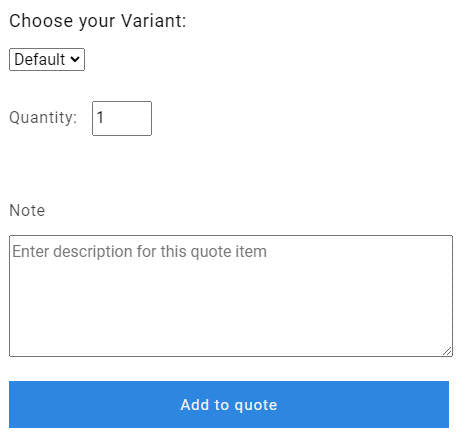
Add multiple items to the Quote Cart and start the quote process anytime by clicking the 'Quote Cart' button on the far-right side of the navigation bar.

6. Get your invoice
Once your order is placed, you can easily access your invoice by following these steps:
- Visit your account page: https://mtixtl.com/account.
- Click on "My Orders."
- Select the order number for which you need the invoice.
- At the top-right corner, click the "Download Invoice" button.
Most importantly, we're always here to help. Just email us at info@mtixtl.com
